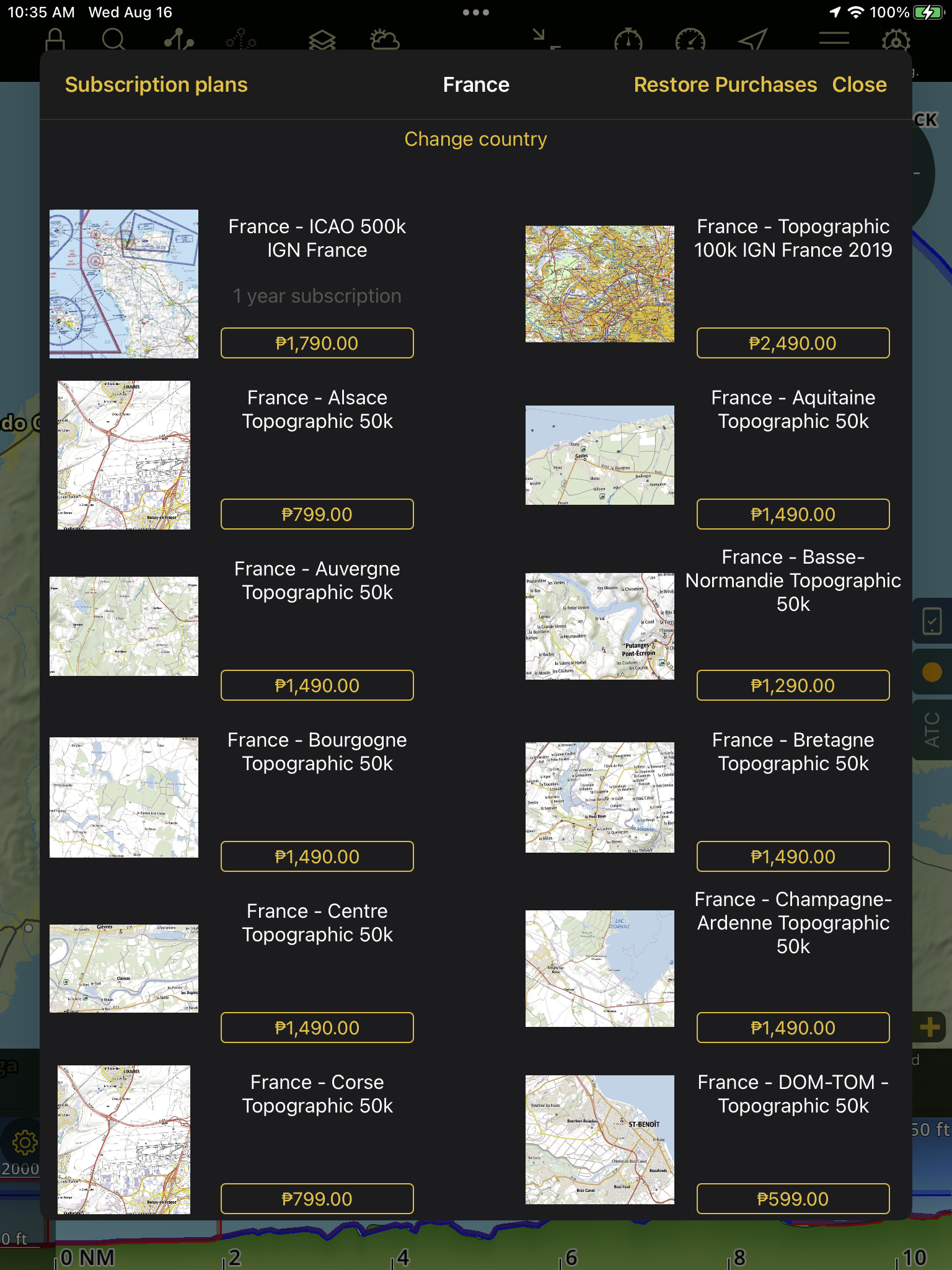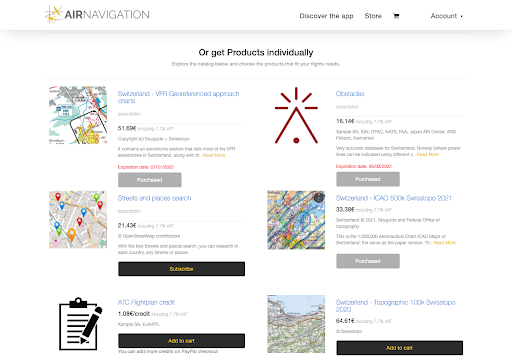Getting started#
Download/Installation#
App Store#
Open the App Store and search for “Air Navigation Pro”
Install Air Navigation Pro on your device by tapping the blue “Get” button
Open Air Navigation Pro.
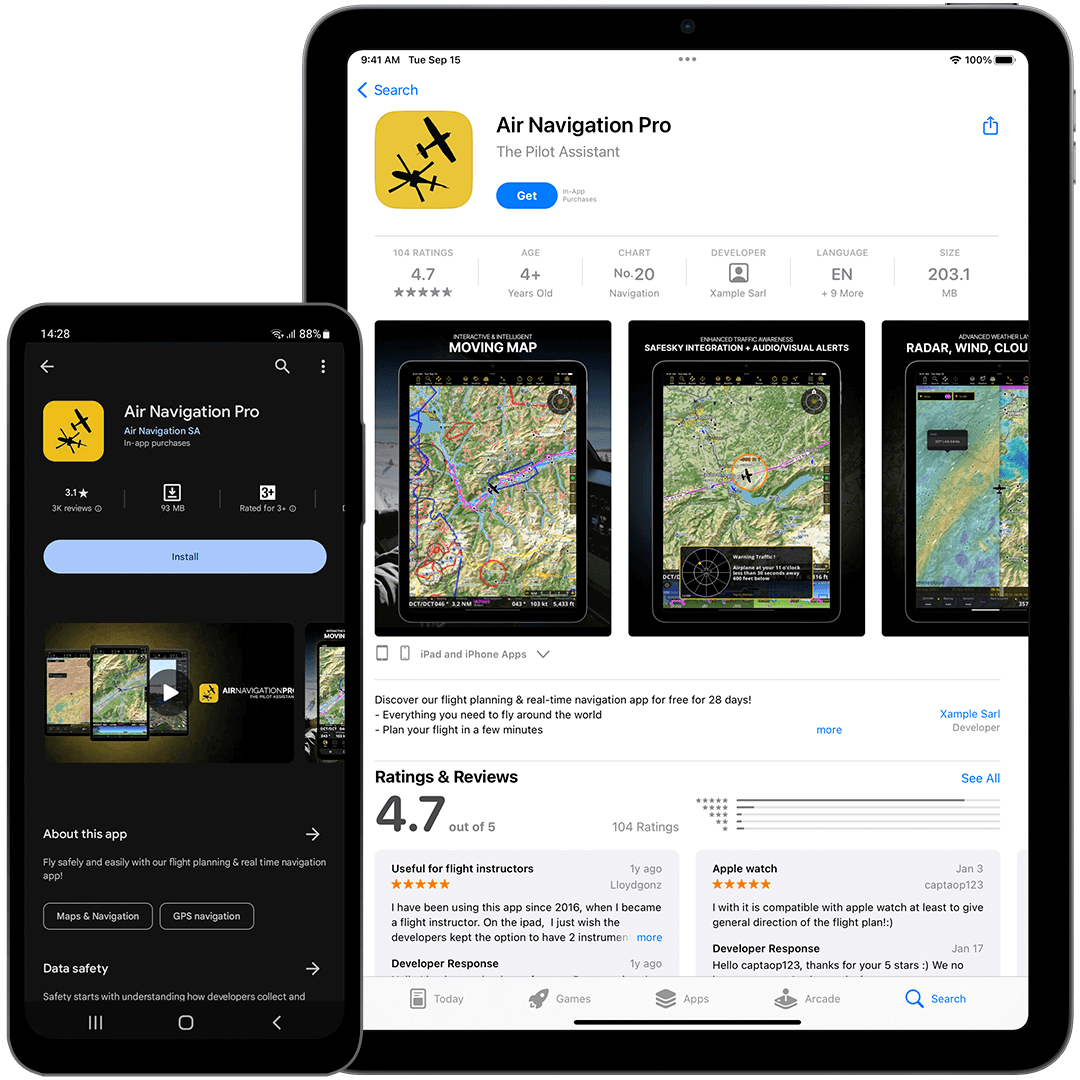
Interface for Apple and Android#
Apple iPads and Android tablets#
Some of the app’s appearance might have minor changes present. However, Air Navigation Pro was made to be as consistent to both platforms as possible.
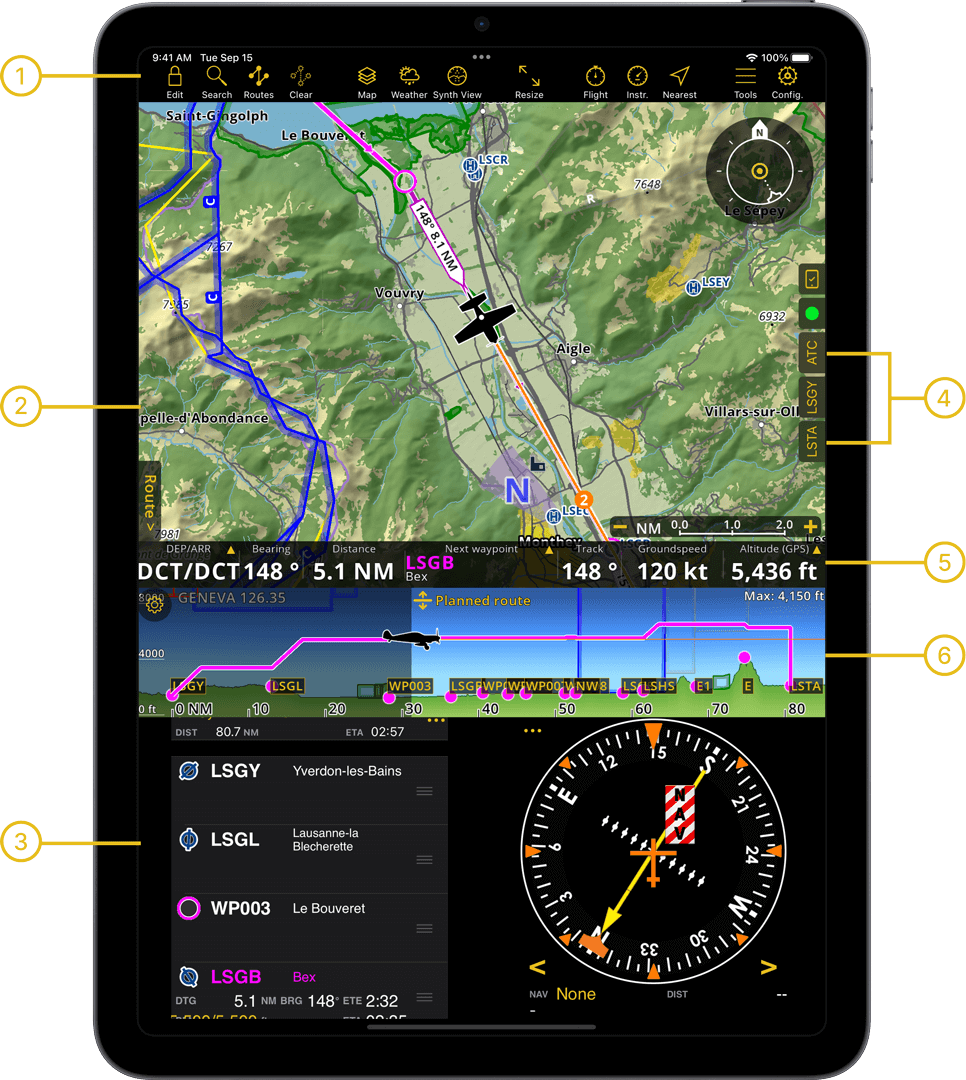
Apple iPhone and Android Phones#
While the iPad and Tablet orientation can either be Horizontal (Landscape) or Vertical (Portrait), The app on smart phones are locked in (Vertical) Portrait mode.
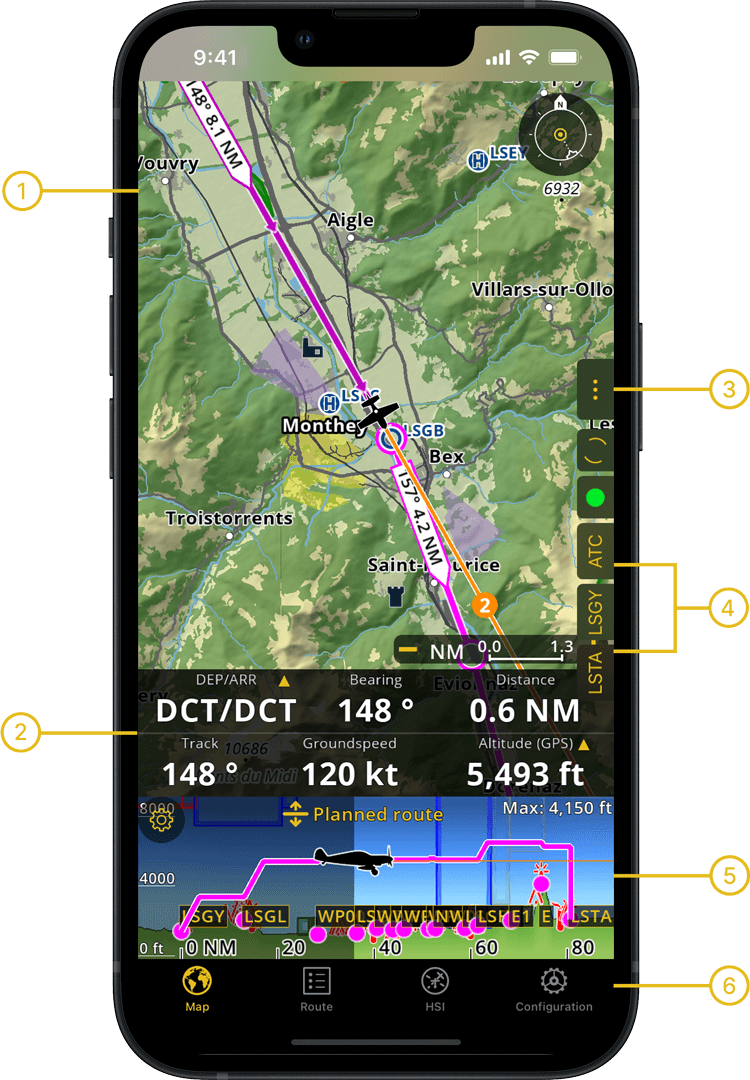
|
Startup#
After installation, launch Air Navigation Pro. Users that have an Air Navigation account may sign-in to retrieve previously purchased products. New users should start with our Free Trial for 2 weeks with these simple steps:
Select your region
Tap Start free trial.
Allow location access and enjoy ANP for 14 days!
Note
New users can skip this step or create an account. Existing users with an Air Navigation account can sign in to retrieve existing data and previously purchased products.
Sign in your Air Navigation account
Select Account in the popup window.
Choose the Sign in option (Facebook, Google, Apple & with Air Navigation account email)
Enter the email and password registered for Air Navigation.
Air Navigation Pro will then ask you to get access to your location.
Note
You should grant location access to Air Navigation Pro, otherwise real time navigation functionalities will not work accurately.
Subscription plans#
Air Navigation Pro offers up to 28 days free trial: 14 days free trial for new users and another 14 days after subscribing a plan. Access the necessary charts, information and services for your preferred region of the world, you will be automatically charged unless you cancel the free trial from your mobile device subscription preferences.
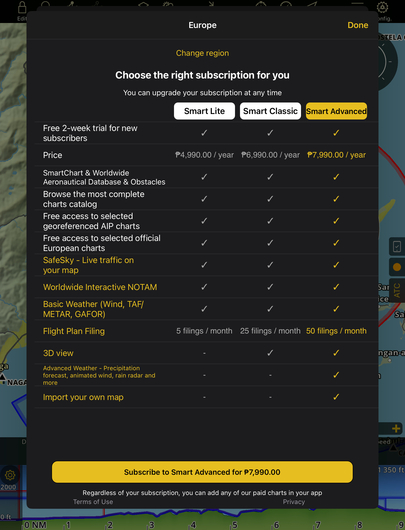
Simplified subscription plans that let you fly across borders. Each plan includes for the entire world: a vector-based map, waypoints, airspaces and NOTAM as well as charts and approach charts from FAA, Eurocontrol and various national CAAs worldwide.
Note
The aeronautical database is updated following the AIRAC (Aeronautical Information Regulation And Control) cycle: a new version is available every 28 days. The Obstacle database covers many countries, and not not just the country you have selected. Street and places search covers the whole world, and not just the country you have selected. Products included in subscriptions may vary depending on their availability per country.
Additional third-party products#
Additional products can be added individually via Configuration > Store. For example, it is possible to proceed to a one-time purchase of the following products:
Third-party commercial charts for various countries
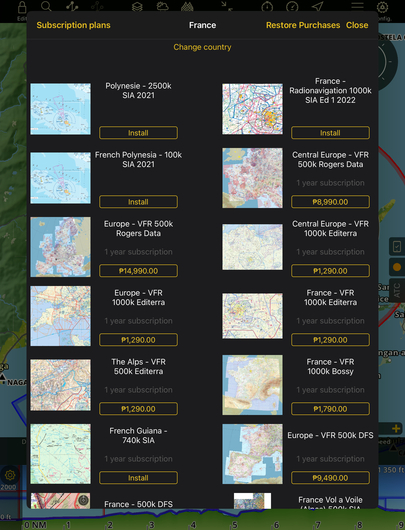
Store → Purchase charts#
There are two ways of getting products (e.g. maps, charts, etc.) in your Air Navigation Pro:
Air Navigation Store (Config > Store)
Air Navigation Website (https://airnavigation.aero/store/)
Note
You need a connection to the Internet.
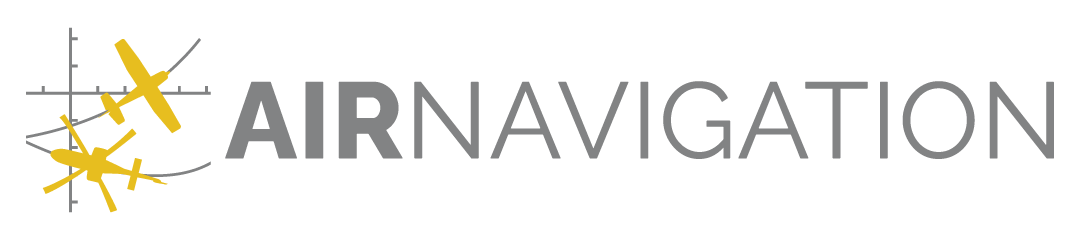
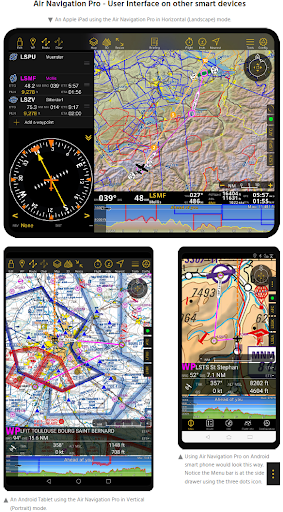

 Turns ‘Edit mode’ on or off.
When on, you can modify your planned route.
Turn it off when flying to avoid inadvertently changing your route.
Turns ‘Edit mode’ on or off.
When on, you can modify your planned route.
Turn it off when flying to avoid inadvertently changing your route. Search among the official waypoints.
Search among the official waypoints. List your routes, saved locally or in your Air Navigation account.
List your routes, saved locally or in your Air Navigation account. Remove the current planned route from the map.
It also lets you hide the approach chart displayed on the map.
Remove the current planned route from the map.
It also lets you hide the approach chart displayed on the map. Settings for the moving map: choose the layers of information to be displayed.
Settings for the moving map: choose the layers of information to be displayed. On tablets only. Tap this to resize the screen and display the
On tablets only. Tap this to resize the screen and display the  Display or edit your current Flight times, Aircraft and set Alerts parameters.
Display or edit your current Flight times, Aircraft and set Alerts parameters. Simulated aeronautical instruments: HSI, Altimeter, Chronometer, Compass, Flight info, RMI, Speed, VOR, and Variometer.
For tablets, you can assign one instrument to the main view and access others from the menu.
On mobile phones, you can assign one instrument to the module tabs and access others from Configuration > Instruments.
Simulated aeronautical instruments: HSI, Altimeter, Chronometer, Compass, Flight info, RMI, Speed, VOR, and Variometer.
For tablets, you can assign one instrument to the main view and access others from the menu.
On mobile phones, you can assign one instrument to the module tabs and access others from Configuration > Instruments. Create a direct route from your current GPS position to the nearest airport.
Create a direct route from your current GPS position to the nearest airport. On tablets only. Access to advanced modules such as
On tablets only. Access to advanced modules such as  Set units, change the application behavior and create your Air Navigation account.
Here you will also find the Store to install third-party products, like new charts.
Set units, change the application behavior and create your Air Navigation account.
Here you will also find the Store to install third-party products, like new charts.