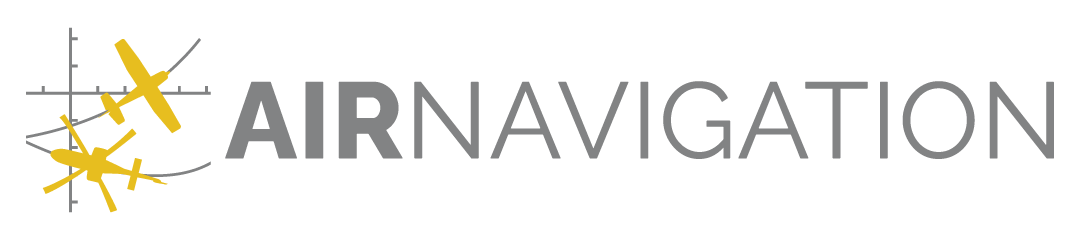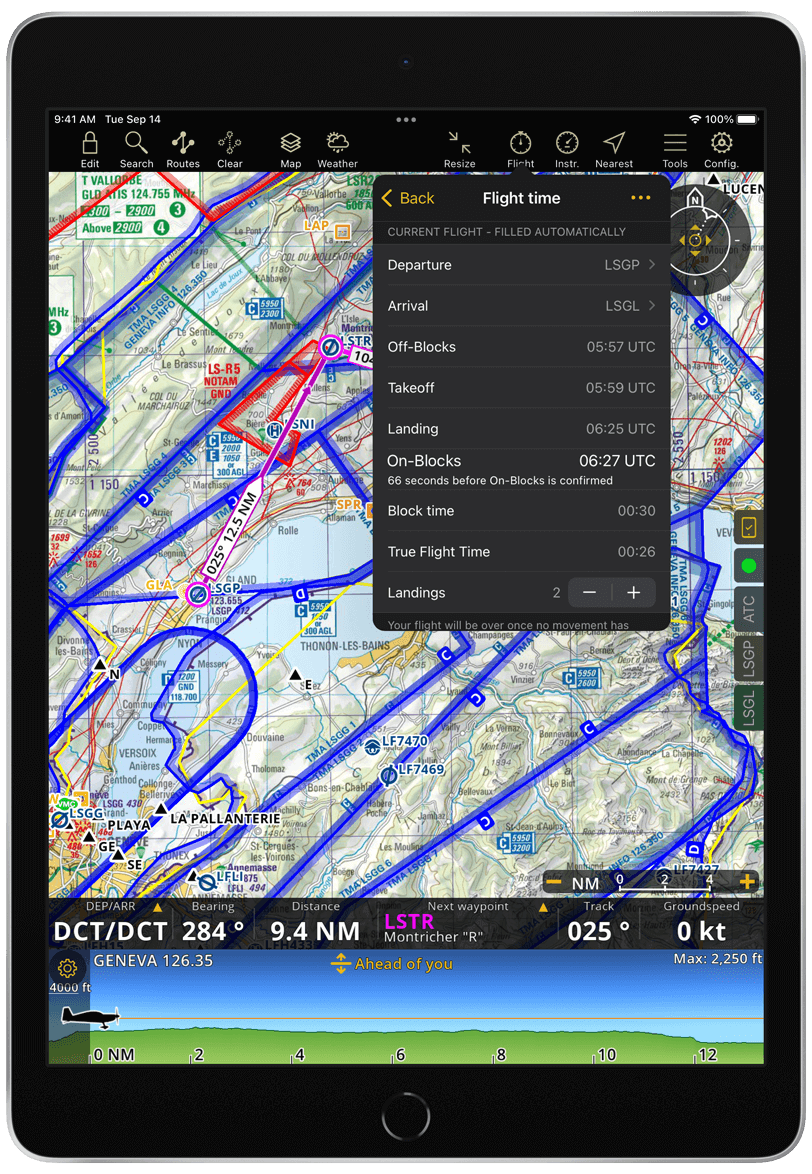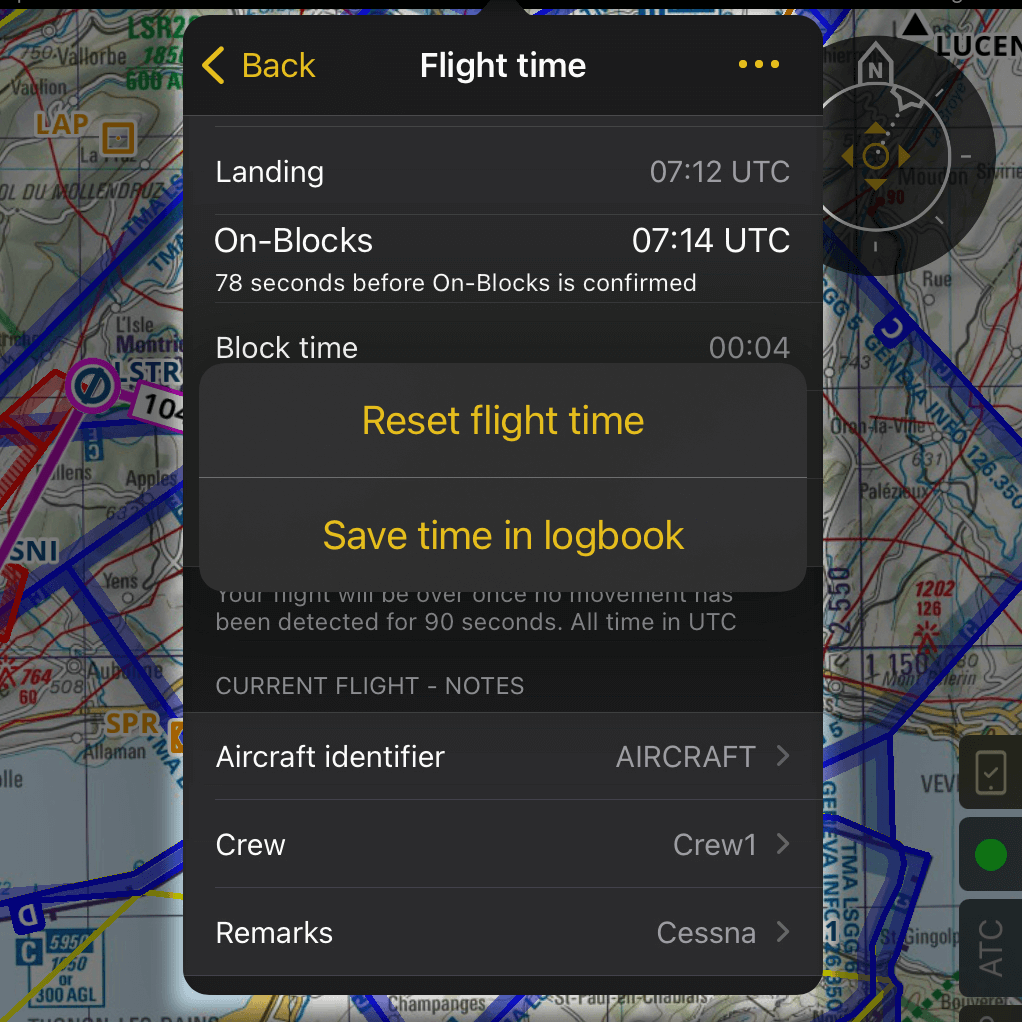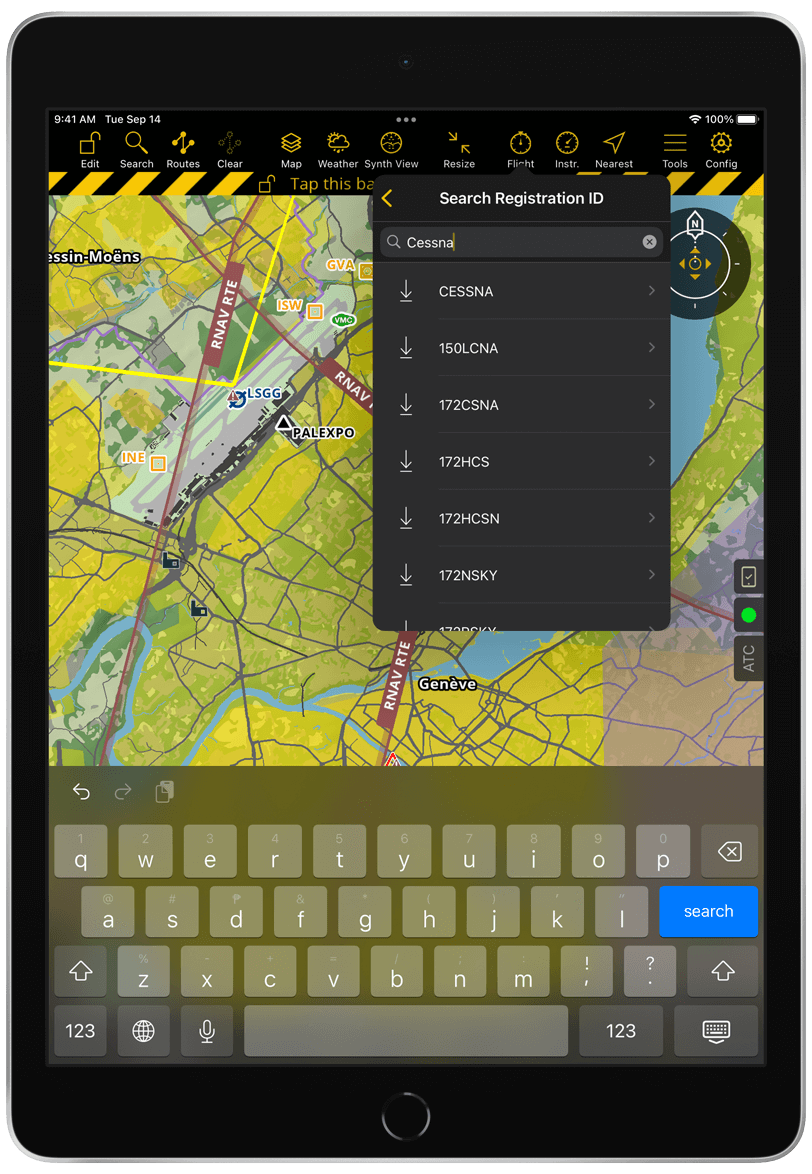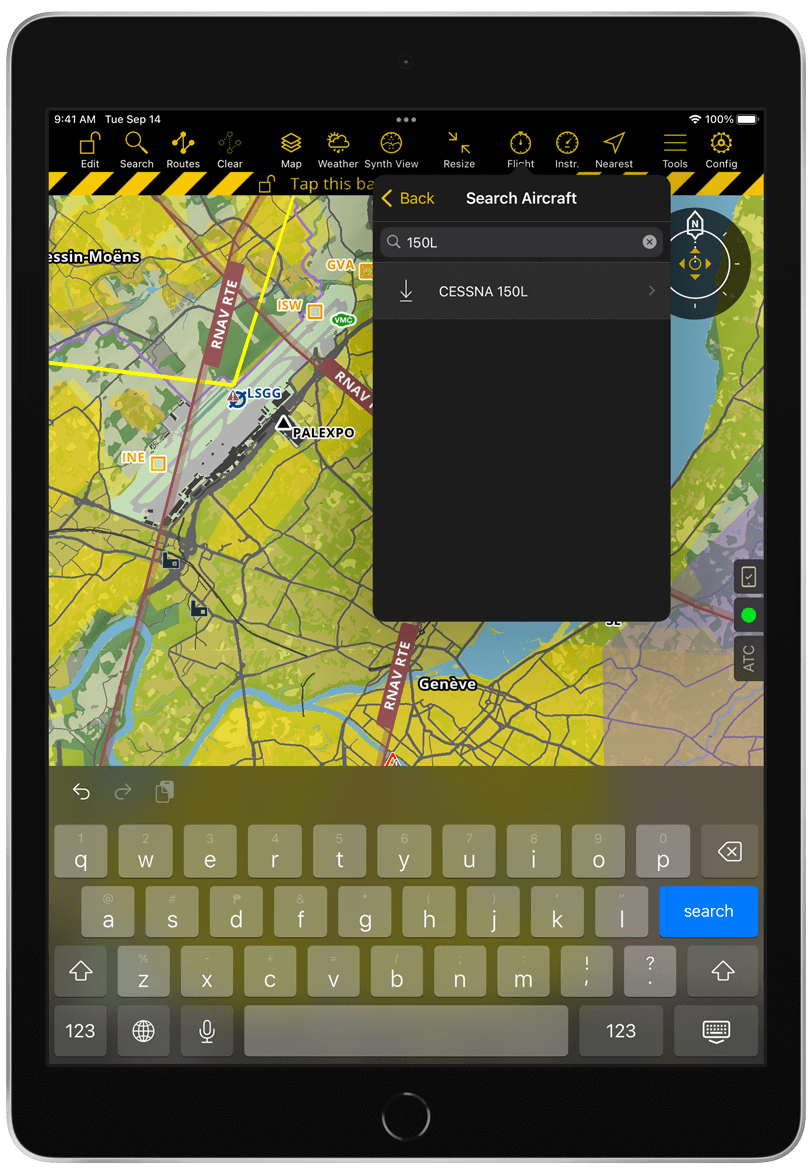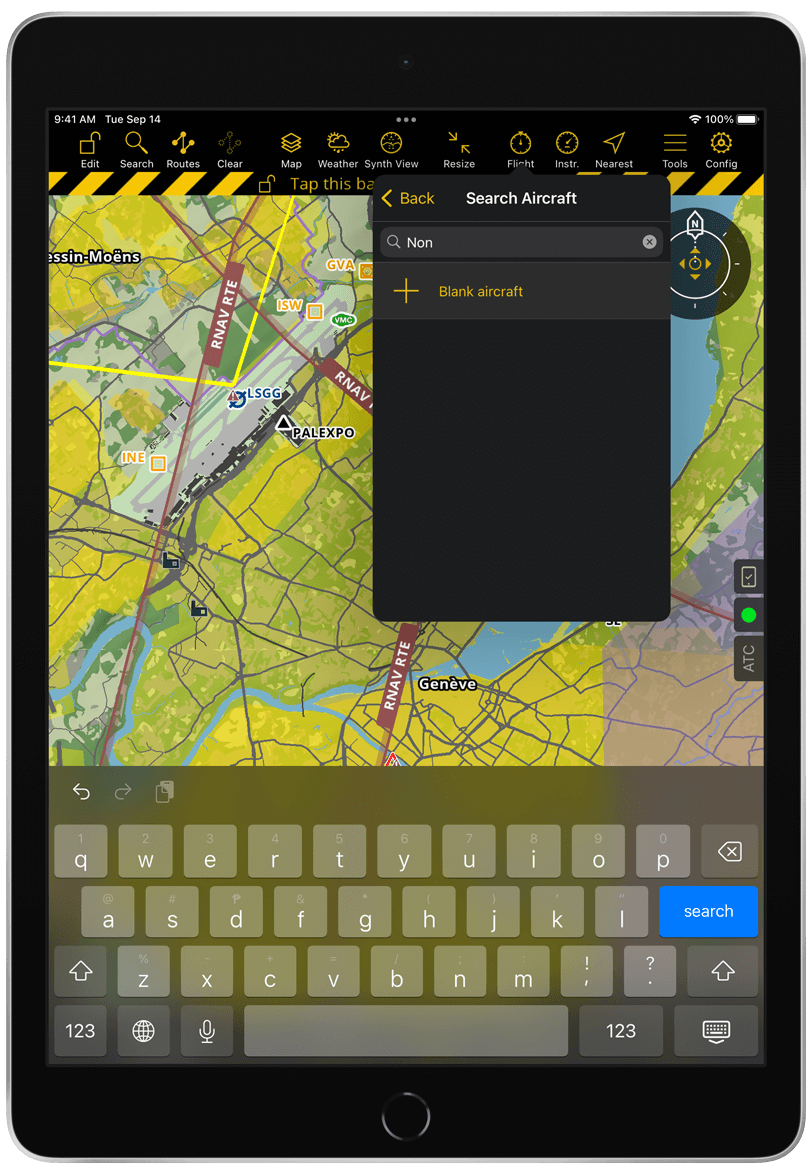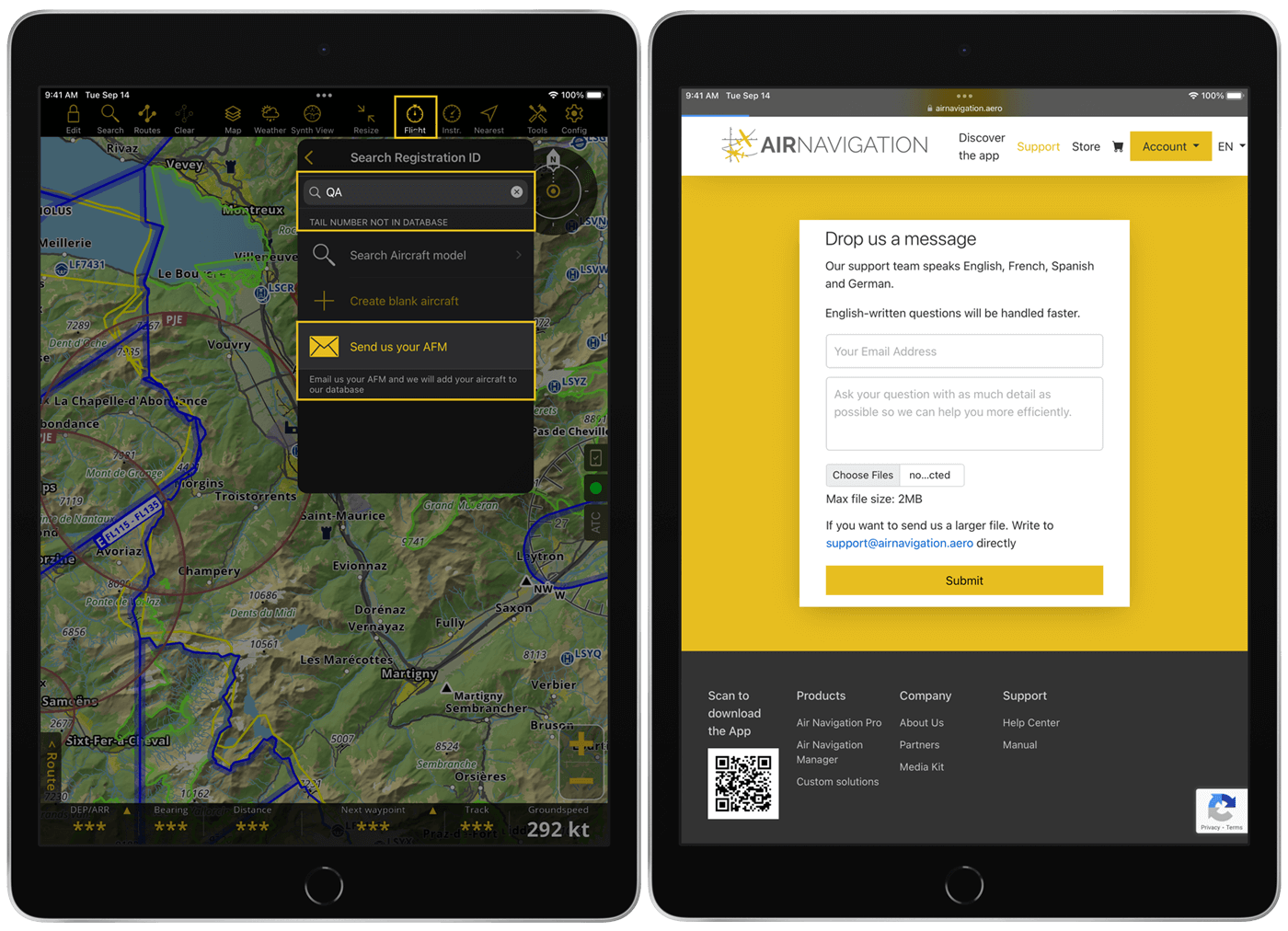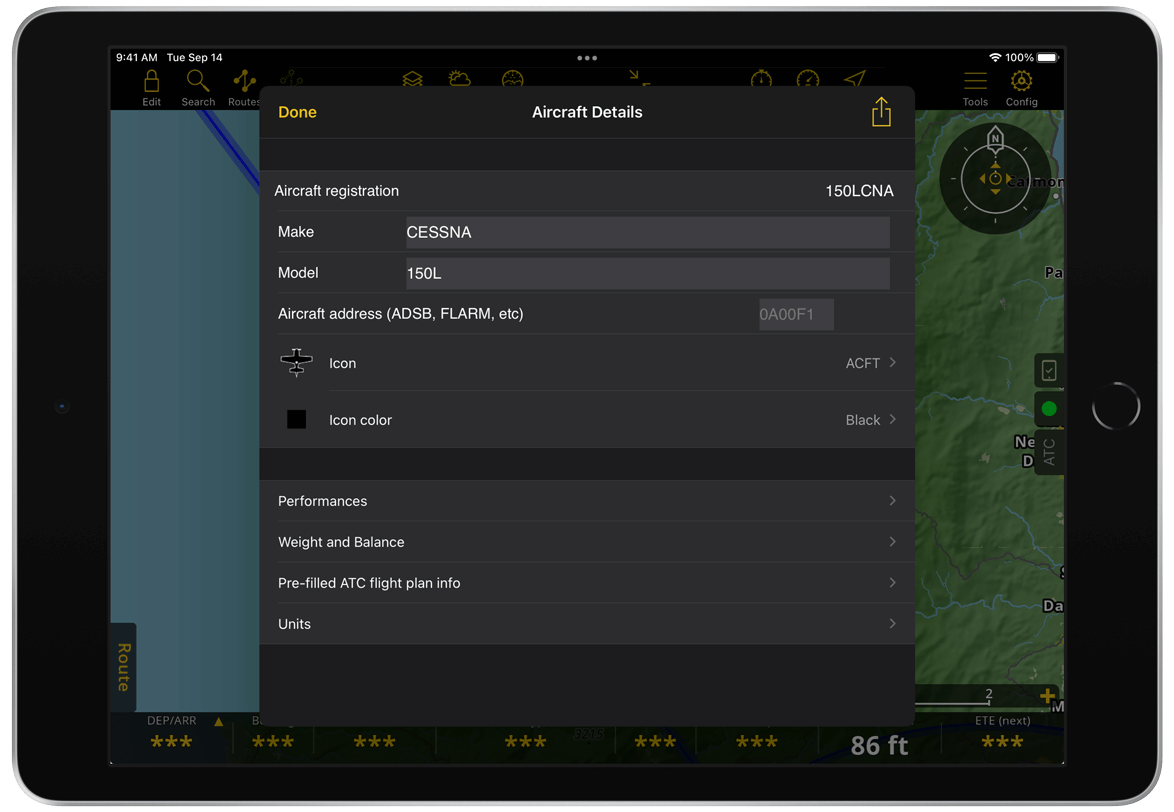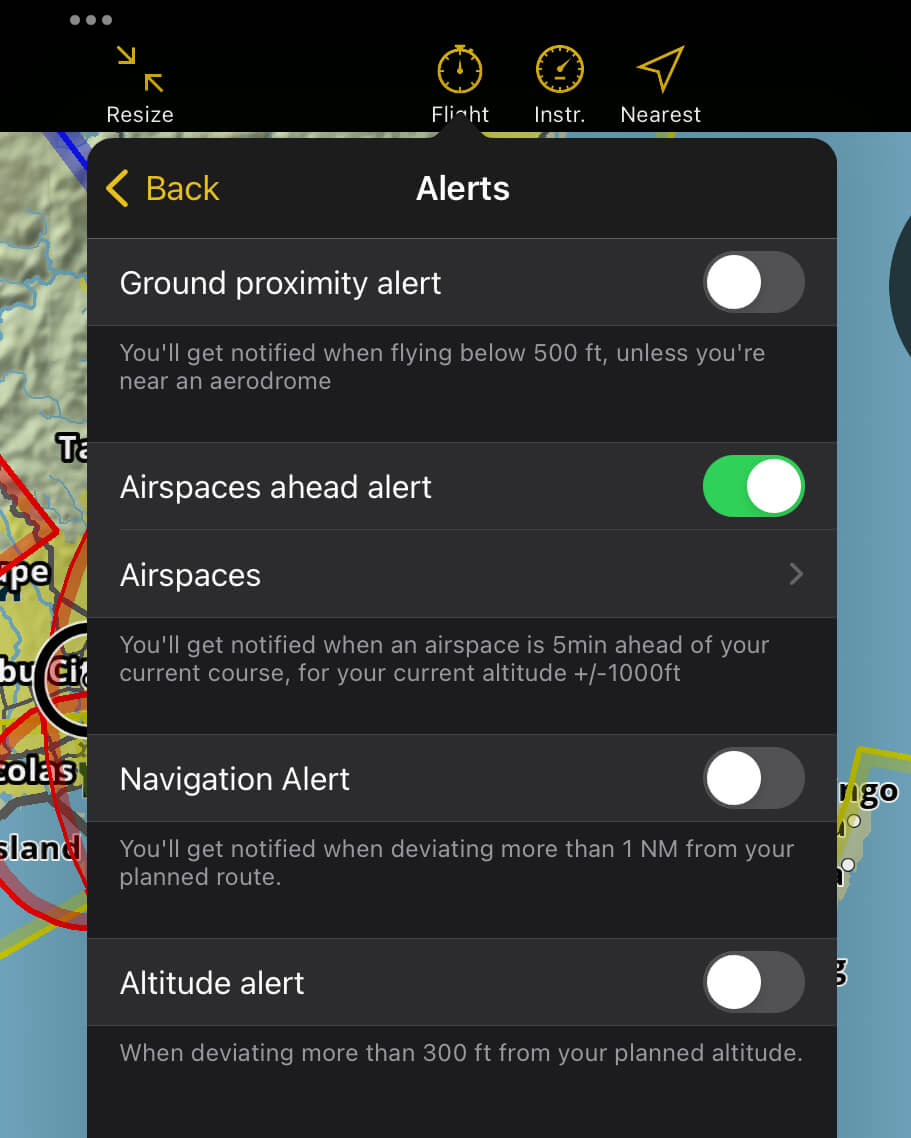Flight#
On the tablet version, you’ll find the Flight Parameters menu on the Tablet Menu Bar. On the mobile version, it’s located under Configuration > Flight parameters inside the Tools section.
Briefing#
After planning your route, the Briefing feature allows you to generate the following flight documents: Weather, NOTAM, Navigation Log, Weight and Balance sheet and ATC Flight Plan. You can also create a Post Navigation Log after the flight. Read more on the Briefing page.
Flight Time#
Here you will find the flight time information for your current flight, filled out automatically for you, but you can override the values if needed in the Logbook.
Departure and Arrival: The app will set as departure and arrival for your flight the nearest aerodrome within the range of 2.5 NM from your current position. The following airport types are taken into account: aerodrome, heliport, seaplane base, ultralight field, glider field and balloon field.
Off-Blocks, Takeoff, Landing and On-Blocks: You can choose between the following two detection methods.
Based on speed
The app uses groundspeed indication to automatically set your flight times:
Off-Blocks: Set when your speed increases above 2 m/s.
Takeoff: Set once your speed exceeds 30 knots.
Landing: Set when your speed decreases below 25 knots and either altitude decreases below 100 m or an airport is within 2.5 NM of your current position.
On-Blocks: Set after landing when your speed decreases below 1 m/s.
We recommend this option for airplanes.
Triggered with buttons
This option displays buttons on top of the Moving Map which you’ll tap to indicate the moment of takeoff and landing. Off-Blocks and On-Blocks times will be the same as Takeoff and Landing times, respectively. Alternatively, you can enable to also set On/Off-Blocks times via buttons.





The buttons will appear progressively, not all at once. After tapping the Off-Blocks button, the Takeoff button will appear, and so on. After takeoff, in addition to the Landing button, a Touch and Go button will also appear, allowing you to increase the number of landings by tapping on it.
We recommend this option for helicopters. It can also be useful during flight training sessions involving Touch and Go maneuvers to ensure the app counts the landings correctly and doesn’t prematurely end your flight.
Block Time: The app automatically calculates the time difference between Off-Blocks and On-Blocks.
True Flight Time: The app automatically calculates the time difference between Takeoff and Landing.
Note
For the Block Time and Flight Time calculations, the default time format is hh:mm, but you can change it to display time as decimal numbers via Configuration > Settings > Logbook Time.
Landings: The app will display the number of landings detected. You can manually adjust the value using the + and - symbols if needed. You can also display the number of landings for your current flight on the Navigation Bar.
You can add additional information to your current flight:
Aircraft Identifier: If you’ve already created an Aircraft Profile, the app will automatically retrieve the aircraft registration from the currently selected aircraft. Alternatively, you can input the aircraft identifier manually.
Crew: Write the names of your crew members.
Remarks: Add a comment as note.
Save/Reset the Flight Time values#
Your flight time information is automatically saved on your Logbook after On-Blocks time is detected. When the times are set based on speed you will be given 90 seconds to make changes before the flight is terminated and all values are stored and reset. When the times are triggered with buttons the flight is terminated immediately.
You can also save the flight manually:
Tap the … icon on the top right corner
Tap Save time in Logbook
Or reset all values:
Tap the … icon on the top right corner
Tap Reset Flight Time
Aircraft Profile#
The first step in flight preparation is to create an aircraft profile for the aircraft you usually fly. This profile is essential, as it allows the app to pre-fill the ATC Flight Plan in your flight Briefing, and calculate the Weight and Balance based on the aircraft’s configuration.
When you first open the app, a default aircraft named ‘Aircraft’ is preselected as your Current aircraft. You can view and modify its details by tapping the ![]() icon.
icon.
If you operate multiple aircraft, you can create a separate profile for each one.
Create Aircraft Profile#
There are ways to create an aircraft profile:
Search aircraft by Registration ID or Aircraft model
Manual Entry
Upload Aircraft Flight Manual
Search aircraft by Registration ID or Aircraft model#
Air Navigation Pro now allows you to search for aircraft in the database. You can search either by registration ID or aircraft model. The aircraft profiles are prefilled with data that you can use or modify to meet your specific operational requirements.
On the tablet version, go to Flight menu bar or Configuration > Flight parameters on the mobile version.
Tap Current aircraft.
Tap + New aircraft.
Search for aircraft using its registration ID.
Note
If no matching registration ID is found, a system message will appear together with other options for you to choose. Tap the Search Aircraft model to switch and enter model name.
Select the aircraft from the search results. The application will automatically download the aircraft data.
Once downloaded, the following fields will be displayed: Aircraft registration, Empty weight, and Arm.
Important
If using a registration ID, the registration field is auto-filled and cannot be edited.
If using a model, you must manually enter a unique aircraft registration, which becomes not editable after saving.
Optionally, you can modify the empty weight and arm values, or keep the default values.
Tap Save to confirm the details.
Tap Done on tablet version, or Back on the mobile version.
Manual Entry#
Use this method to enter your aircraft’s details.
On the tablet version, go to Flight menu bar or Configuration > Flight parameters on the mobile version.
Tap Current aircraft.
Tap + New aircraft.
Search for non existing aircraft registration ID.
A message appears stating TAIL NUMBER NOT IN DATABASE.
Tap the + Create blank aircraft.
Provide the necessary information of your aircraft.
Tap Done on tablet version, or Back on the mobile version.
Upload Aircraft Flight Manual#
Don’t see your Aircraft’s ID or model? Send us your Aircraft Flight Manual.
Tap Flight on the navbar for tablets, Configuration > Flight Parameters on mobile version.
Tap Current aircraft.
Tap + New aircraft.
Search for a non existing aircraft Registration ID.
A message appears stating TAIL NUMBER NOT IN DATABASE.
Tap Search Aircraft model.
Search for a non-existing aircraft model.
A message appears stating MODEL NOT IN DATABASE.
Tap Send us your AFM.
You will be redirected to the Support page.
You can either upload the file through the support page or send it directly via email at support@airnavigation.aero with subject: “AFM submission”, if it’s larger than 2 MB.
Note
Uploaded AFM’s are reviewed and encoded by our team, turnaround time may vary.
Manage Aircraft Profiles#
Once created, the currently selected aircraft is shown at the top with a yellow checkmark. You can manage profiles by:
View all profiles: Tap Current aircraft.
Modify aircraft details: Tap the modify icon.
Switch aircraft: Tap on any aircraft in the list to set it as the Current aircraft.
Delete a profile: Swipe the aircraft entry from right to left.
You can also share your aircraft profile by tapping the ![]() icon. Read more on Import / Export data.
icon. Read more on Import / Export data.
Alerts#
You can configure specific alerts to enhance situational awareness. Use the toggle to activate them.
Ground Proximity Alert: Notifies you when flying below 500 ft, unless you are near an aerodrome.
Airspaces Ahead Alert: Notifies you when an airspace is 5 minutes ahead of your current course at your current altitude ±1000 ft. When toggled ON, you will always get notified for airspaces classified as A, B, C, D, Danger, Prohibited, Restricted, CTRs, TMZ and MATZ (MIL). By tapping on Airspaces, you can select additional airspace classes you want to be notified about by tapping on them in the list. A yellow checkmark will indicate when they are selected. Alternatively, you can choose the All airspaces on the map option which will alert you of all airspaces you have configured to be displayed on the Moving Map under Map options > Airspaces.
Navigation Alert: Notifies you when deviating more than 1 NM from your planned route.
Altitude Alert: Notifies you when deviating more than 300 ft from your planned altitude.
Traffic alerts can be activated under Map options > Traffic information.